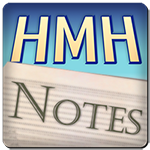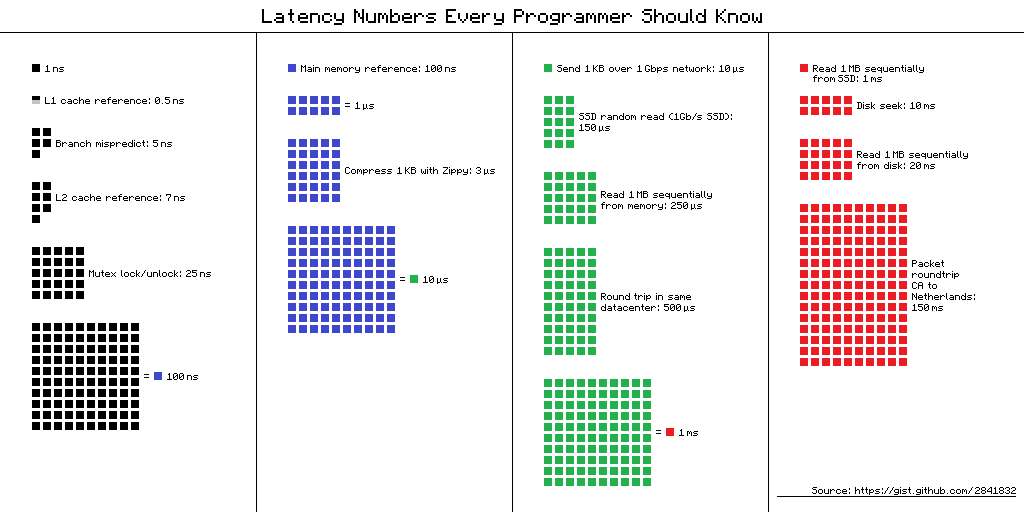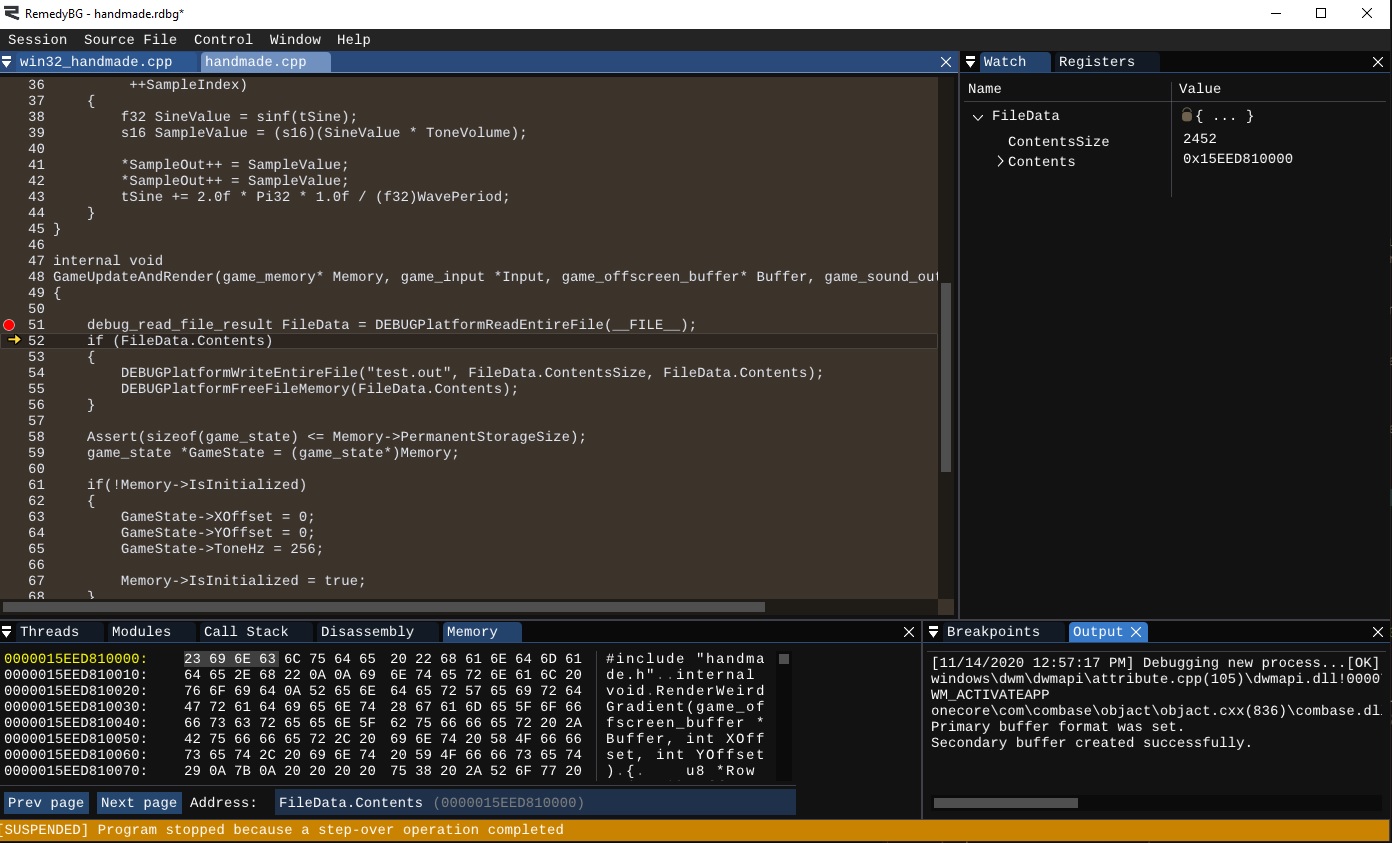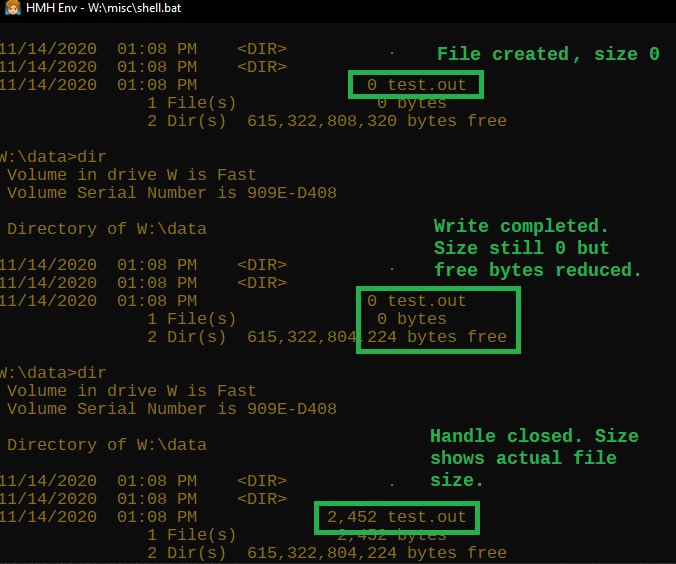Welcome to “Handmade Hero Notes”, the book where we follow the footsteps of Handmade Hero in making the complete game from scratch, with no external libraries. If you'd like to follow along, preorder the game on handmadehero.org, and you will receive access to the GitHub repository, containing complete source code (tagged day-by-day) as well as a variety of other useful resources.
Throughout the past four days, we were isolating what will become the platform-independent layer from our Win32 layer. Up until the present, we've been converting already existing “systems” but now the time has come to introduce a somewhat new one. We'll do some basic file I/O today.
(Top)
1 About File I/O in Games
1.1 Define Approach
1.2 Write Usage Code First
2 Platform implementation
2.1 Free File Memory
2.2 Read file
2.2.1 Get a Handle
2.2.2 Get File Size
2.2.3 Allocate File Memory
2.2.4 Read the File Contents
2.2.5 Close Handle
2.3 Write file
3 Compile and Test
4 Recap
5 Programming Notions
5.1 Intro to Struct Packing
6 Side Considerations
6.1 Safe Truncation
7 Navigation
About File I/O in Games
File I/O means literally interacting with the file system (folders, files, etc.) for reading and writing files. In games, this is usually done for two distinct purposes:
- Loading game assets from read-only files.
- These include music, sounds, 2D/3D art, level layouts, and much more.
- During the game execution, you never write to these files. Writing happens at some point before the game ships, and not necessarily by the game itself. It might even be done by some third-party tool like photoshop.
- You read from the asset files and into the memory during the game execution. That data can be pulled from the network, an optical drive, hard drive, and so on.
- Reading and writing configuration and save files.
- The data in config files might be graphics or sound settings, and potentially more.
- The save files store the state of the progress of the player (various unlocks, player position on map, etc.)
When we talk about game I/O we talk about these two different things. And don't take this lightly: these are completely different things and they have different criteria for success. Config files are small and agile, while the asset files take potentially gigabytes of data.
The way asset files are loaded has evolved over the years. The process used to be quite linear: you'd open a file directly as the part of execution, read N bytes to the provided buffer, do something with that buffer, read more, etc. (and when the file was no longer needed, close the file).
Nowadays, thanks to the widespread of multithreading techniques, many adopt streaming of assets in the background so that the user doesn't have to sit on the loading screens.
Define Approach
As usual, there're many ways to put the proverbial pants on a dog. One way would be keeping the file handle around and only reading the bytes we want at a time. This is an approach that many games adopt... but we won't, because of the issues it presents later down the line:
- You could find yourself handling more than one file at a time. This means having several handles open, several memory blocks, all nested and all ready to break at any moment. This of course can be mitigated, but it's an extra headache you'd rather not have.
- Any new read can fail at any moment (for example if user physically removes the USB stick where the data is stored).
- Such an approach is not thread safe by default. We haven't touched on multithreading yet, but suffice to say that two different threads could potentially read from the same location at the same time, even if they don't want it.
- The read is synchronous. No work can be done until it's completed, and hard drive is by orders of magnitude the slowest thing on a computer. So we just wait until the work is done.
- Such an API is sequentially streaming data, which assumes that we pull data incrementally. If you want to read from another location in the file, it creates even further delays.
So what will be our approach?
For the smaller files we'll use right now, we'll simply read them whole, and store them in memory. It's a similar structure to the above method except we don't read in small pieces. Once we're ready to stream big asset files, we'll be doing it asynchronously and from only one asset file.
That said, as with anything we've done up until now, it won't be the final system. We don't want to put the cart before the horse in designing a fully-fledged asset streaming system, but we need to be able to load the files for our debugging purposes from somewhere. So today we're going to just that: put the minimal set of functions to get the game running.
Write Usage Code First
Let's start coding. Open your handmade.cpp and try to imagine how would you approach reading files. Such a simple function would only need to take the path to the file (absolute or relative to our working directory) and return a void *, pure memory.
data, so any relative paths in the file system will take it from there. If you skipped that step then, make sure to return and set the correct working directory!internal void
GameUpdateAndRender(game_memory* Memory, game_input *Input, game_offscreen_buffer* Buffer, game_sound_output_buffer *SoundBuffer)
{ void *FileData = ReadEntireFile("test.bmp");
if (FileData)
{
// yay!
}// ...
}
We don't have any files to read yet, so let's say we want to read this file. Compiler has a handy macro called __FILE__ which stores the path to this specific file you put this macro in (in our case, handmade.cpp). We'll also want to have a call to free whatever memory we get.
void *FileData = ReadEntireFile(__FILE__);if (FileData)
{ FreeFileMemory(FileData);}Last, we also want to be able to write to our files. Let's imagine that, in order to write to the file, you'd want to provide a path, but also link to the data and the size.
This reminds us that from a Read function we'd also want to get the size of the file we read. Let's store both the void * and the size in a struct, say read_file_result. FreeFileMemory would only need the former, so our usage would be the following.
read_file_result FileData = ReadEntireFile(__FILE__);if (FileData.Contents)
{ WriteEntireFile("test.out", FileData.ContentsSize, FileData.Contents); FreeFileMemory(FileData.Contents);}Looks good! Now this code differs from what we've written thus far: this is the call which happens from the game back to the platform layer, thus making the “round trip”. to the platform.
And this is what you have if you add callbacks (for memory or anything else):
We want to make sure that anyone using this call in the game knows it's not final, and that's it a call to the platform. We can even write it in big letters that it's all for DEBUG purposes. Also it's a Platform call, se we will add this prefix as well.
debug_read_file_result FileData = DEBUGPlatformReadEntireFile(__FILE__);if (FileData.Contents)
{ DEBUGPlatformWriteEntireFile("test.out", FileData.ContentsSize, FileData.Contents);
DEBUGPlatformFreeFileMemory(FileData.Contents);}
Now, moving to handmade.h, we can even further accentuate it by writing the API inside #if HANDMADE_INTERNAL (that we defined last time). This will make so these calls only work when we're compiling with this flag set. We will define our file API inside the section we reserved for the “services that the platform layer provides to the game”:
// NOTE(casey): Services that the platform layer provides to the game.#if HANDMADE_INTERNAL
struct debug_read_file_result
{
u32 ContentsSize;
void *Contents;
};
internal debug_read_file_result DEBUGPlatformReadEntireFile(char *Filename);
internal void DEBUGPlatformFreeFileMemory(void *Memory);
internal b32 DEBUGPlatformWriteEntireFile(char *Filename, u32 MemorySize, void *Memory);
#endif
// NOTE(casey): Services that the game provides to the platform layer.
Hopefully, it's clear what's going on here. We largely mirrored the usage we've thought about inside GameUpdateAndRender. The only difference is that our Write function now returns a b32 so we can potentially check if the write was successful.
Platform implementation
For each of these functions, we'll ask Windows to do exactly we mentioned in the API. It won't be anything fancy: you should strive to only write the absolute minimum necessary at this stage.
Free File Memory
Our free file memory function will be trivial. We'll be using VirtualAlloc for file memory allocation, so we can simply call VirtualFree with MEM_RELEASE flag.
#define DIRECT_SOUND_CREATE(name) HRESULT WINAPI name(...)
typedef DIRECT_SOUND_CREATE(direct_sound_create);
internal void
DEBUGPlatformFreeFileMemory(void *Memory)
{
if (Memory)
{
VirtualFree(Memory, 0, MEM_RELEASE);
}
}
internal void
Win32LoadXInput()...Read file
Read file is a bit more involved but, again, is rather straightforward. It just involves more steps and calling Windows. This is what we need to do:
- Get the file handle by calling CreateFileA to open a file.
- Get the file size using GetFileSizeEx. We could use
GetFileSizebut it's a bit antiquated and doesn't really work well in the 64-bit systems. - Allocate memory for that size using VirtualAlloc.
- ReadFile contents into that memory.
- Finally, CloseHandle to return the file back to Windows.
We will also need to have a debug_read_file_result which we'll return at the end of the function.
internal void
DEBUGPlatformFreeFileMemory(void *Memory)
{
if (Memory)
{
VirtualFree(Memory, 0, MEM_RELEASE);
}
}internal debug_read_file_result
DEBUGPlatformReadEntireFile(char *Filename)
{
debug_read_file_result Result = {};
CreateFileA();
GetFileSizeEx();
VirtualAlloc();
ReadFile();
CloseHandle();
return (Result);
}Not a lot of mystery, and actually exactly what you'd expect from a similar function. Let's expand and complete each step.
You might have noticed that, in our functions, we usually define a Result value at the beginning of the function and clear it to 0 (false/{} or whatever is appropriate depending on its type). We then fill it in somewhere in the middle of the function and eventually return at the very end.
While this structure is not at all necessary, it definitely helps to structure your way of thinking, so you don't lose things along the way, plus you always have a result that you can generally check against 0 to make sure the operation succeeded. It's also error-secure, clean, and helps to verify if everything's ok.
Get a Handle
Operating systems love their handles. These systems have all sorts of resources (processes, files, sockets, streams, etc.) and they need to know which one exactly are you talking about when you ask some of these. They might not want to give you the exact thing because of the opaque API or some other reasons, so they give you a handle. Internally, handles might be something like a index in some lookup table or pointers in the kernel, but we really don't care.
In order to get our file handle, we need to call [CreateFileA], which is a general purpose function for this thing. CreateFileA is used to create new files, open existing files, for all sorts of purposes, and it allows you, the programmer, specify which purpose are you after using its various parameters.
* lpFileName: file name, we have our Filename which we simply pass.
* dwDesiredAccess: what you want to do with the file. For reading, we want a GENERIC_READ.
* dwShareMode: It's essentially a lock. Windows uses this flag to know if many people can access the same file, and what can they do with it. We are fine with sharing the read permissions, but not writing or deletion, so that the file isn't removed from under our feet during the following operations. We thus specify the flag FILE_SHARE_READ.
* lpSecurityAttributes: This can be used to be able to pass, for example, the handle to another process. We don't really care about it, so we pass 0 (or NULL if that's your cup of tea).
* dwCreationDisposition: This complicated-sounding parameter tells Windows what it should do if the file with that name already exists (or doesn't). For reading, we want to specify OPEN_EXISTING which will attempt to open a file if it exists.
* dwFlagsAndAttributes: Whether you want the file (if you create it) to be read-only/hidden/etc, as well as some other special system flags. We don't really care about it for reading, 0.
* hTemplateFile: Not something we care about,0 once again.
CreateFileA will return INVALID_HANDLE_VALUE if it fails for any reason (file doesn't exist, it's locked, or what have you), so we can check the resulting handle if it's valid (and eventually handle errors if it's not).
internal debug_read_file_result
DEBUGPlatformReadEntireFile(char *Filename)
{
debug_read_file_result Result = {}; HANDLE FileHandle = CreateFileA(Filename, GENERIC_READ, FILE_SHARE_READ, 0, OPEN_EXISTING, 0, 0); if (FileHandle != INVALID_HANDLE_VALUE)
{ GetFileSizeEx();
VirtualAlloc();
ReadFile();
CloseHandle(); }
else
{
// Error: handle creation failed
// TODO(casey): Logging
} return (Result);
}Get File Size
Now that we have a valid handle to the file, we can ask the system how big that file is. We will call GetFileSizeEx for it. Why not GetFileSize? GetFileSize is the original version of the call which should still work with the old legacy programs. If you have a file bigger than ~4GB, you'll need to do some additional operations to get the final size. GetFileSizeEx (“Ex” standing for “Extended”), on the other hand, fills out a LARGE_INTEGER value the address of which you pass to the function.
We've already seen LARGE_INTEGERs in day 10. We're looking for the FileSize.QuadPart which is the combined 64-bit value representing the file size. The result of this function is a handy BOOL which we can use to make sure the function executed properly.
if (FileHandle != INVALID_HANDLE_VALUE)
{ LARGE_INTEGER FileSize; if(GetFileSizeEx(FileHandle, &FileSize)) {
// FileSize.QuadPart is the 64-bit value of the size. VirtualAlloc();
ReadFile(); }
else
{
// Error: File size evaluation failed
// TODO(casey): Logging
} CloseHandle();
}
else
{
// Error: handle creation failed
// TODO(casey): Logging
}
We don't want to store the FileSize as our ContentsSize just yet; we'll return to it in a short while.
Allocate File Memory
You should be intimately familiar with VirtualAlloc by now. It's exactly as simple as you can imagine: Get the file size and allocate memory for it. That said, we wouldn't want to use VirtualAlloc in our final code, since it only reserves memory in large chunks. But for our debug code it's perfectly fine.
if(GetFileSizeEx(FileHandle, &FileSize))
{ Result.Contents = VirtualAlloc(0, FileSize.QuadPart, MEM_RESERVE|MEM_COMMIT, PAGE_READWRITE); if (Result.Contents)
{ ReadFile(); }
else
{
// Error: Memory allocation failed
// TODO(casey): Logging
}}Read the File Contents
Now we finally can do what we came for... read the file. We do it using the ReadFile function.
hFile: Our file handle.lpBuffer: Memory we've just reserved withVirtualAlloc.nNumberOfBytesToRead: How many bytes we want to read. We'll return to it in a second.lpNumberOfBytesRead: pointer to a value which will store how many bytes we actually read.lpOverlapped: an optional flag which would allow us to have this read asynchronously. We aren't there yet, so just pass0.
BOOL so we can verify that the read was successful. We can then to “further nest into success” so that if necessary we can confirm it. While we're at it, we can also make sure that the size we want to read corresponds to the bytes we've read. Once we finished reading, we'll set the ContentsSize to how many bytes we've read.
Result.Contents = VirtualAlloc(...);
if (Result.Contents)
{ DWORD BytesRead; if (ReadFile(FileHandle, Result.Contents, FileSize.QuadPart, &BytesRead, 0) && (FileSize.QuadPart == BytesRead))
{
// NOTE(casey): File read successfully
Result.ContentsSize = BytesRead;
}}
The read can fail (for all sorts of reasons). In such case we should free the memory we reserved just beforehand. We will also set the Result.Contents pointer back to 0, since DEBUGPlatformFreeMemory doesn't do it for us.
DWORD BytesRead;
if (ReadFile(...))
{
// NOTE(casey): File read successfully
Result.ContentsSize = BytesRead;
}else
{
// Error: Read failed
DEBUGPlatformFreeFileMemory(Result.Contents);
Result.Contents = 0;
// TODO(casey): Logging
}
nNumberOfBytesToRead
If you read the documentation carefully, you'll notice that nNumberOfBytesToRead is a DWORD, which is a Win32 type for 32 unsigned int.
This means that, even if we got the 64-bit file size, ReadFile only supports reading up to 32 bits of size (~4GB). If the file were larger than 32 bits, you'd actually need to loop over and do multiple reads. In our debug code we don't really care since we don't expect won't work with big files using debug functions. That said, we'll do the safe truncation described in subsection 6.1!
Close Handle
Finally, whether we succeeded in reading the file or not, we should always remember to close the handle. Failing to do so will result in all sorts of nastiness. CloseHandle is a simple call which only takes the handle.
HANDLE FileHandle = CreateFileA(...);
if (FileHandle != INVALID_HANDLE_VALUE)
{
//... CloseHandle(FileHandle);}Write file
DEBUGPlatformWriteEntireFile is quite similar to ReadEntireFile. In fact, we can simply copy the call and edit the things that we don't need:
- When we get the file handle, we request:
GENERIC_WRITEinstead ofGENERIC_READ- no file sharing (
0) CREATE_ALWAYSinstead ofOPEN_EXISTING
- We don't need to get the file size or allocate any memory.
- Instead of
ReadFile, we call WriteFile function. It takes exactly the same parameters asReadFile. - If we succeeded to
WriteFile, we'll compare whether theBytesWrittencorrespond toMemorySize- this comparison will producetrueorfalsewhich we can capture as the result.
internal debug_read_file_result
DEBUGPlatformReadEntireFile(char *Filename)
{
//...
}
internal b32
DEBUGPlatformWriteEntireFile(char *Filename, u32 MemorySize, void *Memory)
{
b32 Result = false;
HANDLE FileHandle = CreateFileA(Filename, GENERIC_WRITE, 0, 0, CREATE_ALWAYS, 0, 0);
if(FileHandle != INVALID_HANDLE_VALUE)
{
DWORD BytesWritten;
if(WriteFile(FileHandle, Memory, MemorySize, &BytesWritten, 0))
{
// NOTE(casey): File written successfully
Result = (BytesWritten == MemorySize);
}
else
{
// Error: Write failed
// TODO(casey): Logging
}
CloseHandle(FileHandle);
}
else
{
// Error: Handle creation failed
// TODO(casey): Logging
}
return(Result);
}
We said it already, but this write is NOT for doing anything in the shipping game - such a write is blocking and doesn't protect against lost data. Overwrite could fail, leaving the user with a corrupted save file.
In a similar situation what we'll want to do is to write to a different file and either have a rolling buffer scheme where you have an A and a B file, and you write to them interchangeably, or you write to a secondary temp file, release the old file and rename the new file. (Rename can also fail but at least you know you won't run out of space so it's a lesser of two evils).
Compile and Test
We should now be compilable! Let's quickly test the changes.
- Set the breakpoint (
F9) at the beginning of yourGameUpdateAndRenderfunction. - Step into (
F11)DEBUGPlatformReadEntireFile. - Step over (
F10) all the lines inDEBUGPlatformReadEntireFileuntil you (hopefully) arrive the its core. You should successfully read the contents of the file. - Step over until the return of the function.
- Once back in
GameUpdateAndRender, addFileDatato theWatchwindow. - Open the structure in the Watch window, copy the value of
Contentsand paste it in theMemorywindow (some debuggers also allow typing directly the variable name, i.e.FileData.Contents).
- In the
Memorywindow, you should see the contents of your memory. Next to them you'll also see their conversion to ASCII (if you don't see the ascii conversion, right click on the memory window and enable it, or resize the window). You'll notice that that's your file contents! - Step into
DEBUGPlatformWriteEntireFile. - If you open your Command Prompt, and type
dirinside yourdatafolder after each step, you'll notice that the filetest.outwill appear, but it will have zero size up until you close the handle.
- Step over
DEBUGPlatformFreeFileMemory. You'll notice that the contents ofFileData.Contentswill disappear.
Recap
We made one simple but powerful addition to our code: we can now read and write from any file we want. It's nowhere near as robust as we want it to, yet we can achieve a lot more now for our debug purposes.
Our platform code is finally complete for the first pass. We now can finish “tightening the screws” on the API, do the general cleanup and finally transition away into our game!
Programming Notions
Intro to Struct Packing
You've seen us create a number of structs already, big and small. We'll be working on many, many more in the future. But for now, let's compare these two structs:
struct A
{
u8 X;
u32 Y;
u8 Z;
u8 U;
u8 V;
};
struct B {
u32 Y;
u8 X;
u8 Z;
u8 U;
u8 V;
};
You'll notice that these two structs are basically identical, except Y variable position changed. Does it matter for the struct? As it turns out, yes, order of struct components matters! struct A is in fact much bigger than struct B, 12 bytes vs. 8!
It has to do with how C packs and pads the structs. Memory is cheap but performance? Not necessarily. If you have tens of thousands of these structs, any byte extra might be critical for the performance.
Side Considerations
Safe Truncation
If we pass a 64-bit value as a 32-bit parameter, the system will do what is known as “implicit conversion”, truncating away the upper 32 bits. This of course can be a problem if you have data in those upper 32 bits.
In our DEBUGPlatformReadEntireFile, we do such an implicit conversion from the 64-bit FileSize.QuadPart to the 32-bit DWORD.
To make sure we didn't have anything in our upper bytes, we can Assert that our QuadPart isn't bigger than the maximum 32-bit value, 0xFFFFFFFF. We can be even more explicit and cast our value to (u32) ourselves.
Let's write a separate helper function, stored inside handmade.h, doing just that:
#define ArrayCount(Array) (sizeof(Array) / sizeof((Array)[0]))
inline u32
SafeTruncateUInt64(u64 Value)
{
Assert(Value <= 0xFFFFFFFF);
u32 Result = (u32)Value;
return (Result);
}We now can use this value in our code:
LARGE_INTEGER FileSize;
if(GetFileSizeEx(FileHandle, &FileSize))
{ u32 FileSize32 = SafeTruncateUInt64(FileSize.QuadPart); Result.Contents = VirtualAlloc(0, FileSize32, MEM_RESERVE|MEM_COMMIT, PAGE_READWRITE); if (Result.Contents)
{
DWORD BytesRead; if (ReadFile(FileHandle, Result.Contents, FileSize32, &BytesRead, 0) &&
(FileSize32 == BytesRead)) {
//...
}
}
// ...
}Why the assertion anyway? If this code is used in a way we didn't anticipate, we'll catch it in time before bigger issues arise. It's always good to catch issues at their source. Mysterious bugs happening in the middle of your multithreaded code are not fun to hunt for.
(Continue to subsection 2.1)
Navigation
Previous: Day 14. Platform-Independent Game Memory
Previous: Day 16. Visual Studio Compiler Switches
- Data streaming
- File I/O
- Implicit Conversion
- Thread safety