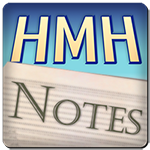Welcome to “Handmade Hero Notes”, the book where we follow the footsteps of Handmade Hero in making the complete game from scratch, with no external libraries. If you'd like to follow along, preorder the game on handmadehero.org, and you will receive access to the GitHub repository, containing complete source code (tagged day-by-day) as well as a variety of other useful resources.
Last time we mostly revisited and reviewed the work done so far, allowing us to set the groundwork for the new and exciting discoveries. And what discoveries await us! In our quest to build a game from scratch, we will be focusing on getting the user input working. Not that we have much of a plan, but we'd really like to have this done.
(Top)
1 XInput
1.1 Expand Our Game Loop
1.2 Mark Down Some Future Considerations
1.3 Process the Controller State
1.4 Compile With XInput Complication
2 Direct Library Loading
2.1 Inspect xinput.h
2.2 Type Definition of the Functions
2.3 Create Stub Functions
2.4 Load XInput Library
2.5 Inspect Library Loading
2.6 Add Interactivity
2.7 Test Vibration
3 Keyboard Input
3.1 Virtual-Key Codes
3.2 Dissect LParam
3.3 Add Some Functionality
3.4 Introduce b32 type Instead of bool
4 Recap
5 Exercises
5.1 Convert Keyboard Key Processing to a switch Statement
5.2 Try to do something with the keybord input
6 Programming Notions
6.1 Function Signatures
6.2 Reading Input Devices State
6.2.1 Interrupt
6.2.2 Polling
6.2.3 Operator Precedence
7 Side Considerations
7.1 About Premature Optimization
8 Navigation
XInput
We want to focus specifically on the input from the gamepad today. If you have an Xbox 360, Xbox One, a Playstation 4 controller, or another “XInput”-compatible device that you can plug into your pc, we'd like our game to detect that device and use it for the input. We'll also be getting input from the keyboard, so if you don't have a controller you can still control the game.
The XInput Game Controller API is the controller API designed specifically for the Xbox controllers in mind. It evolved from the DirectInput API and is still largely compatible with it (albeit with some major limitations). By now every game using a controller implements this API.
As we've seen with the GDI blit, ultimately it comes down to picking the right tool for the job. In the world of tons of legacy API, you might not even pick the best one the first time around; luckily you can always come back and change!
Thankfully, the API is super simple:
- You loop over all the controllers that the system has found.
- You get the state of each controller (pass a structure that is filled out by the function).
- That's it! You can use with this state whatever you want.
In order to get started with XInput, you simply #include <xinput.h> into your code:
#include <windows.h>
#include <stdint.h>#include <xinput.h>Expand Our Game Loop
We have a very simple game loop already; it's not doing much at the moment, more of a beginning of one, but a game loop nonetheless. We go in, process our window messages, do our rendering and then display the rendering on the screen.
XInput is a polling-based API, which means that it reads the state of the controller when we actually ask for it (as opposed to actively notifying of state changes).
We have to start polling at some point, and this point is going to be right after the message processing loop. This is because the keyboard messages are coming through message the loop, and we want to capture those.
If you open XInput API homepage, you will notice that it's not a very big one (compare it, for example, to winuser API which we worked with earlier). And that's a pretty good thing, that's what you want. As of writing, it is composed of only six structures and eight functions.
At the core, we're going to use XInputGetState function. You'll notice that it takes two parameters:
dwUserIndexis the index of the controller, from0to whateverXUSER_MAX_COUNTis. XInput API currently only supports 4 connected controllers at a time but you never know if this number can increase.pStateis the pointer to the XINPUTSTATE structure where the state will be reported.
DWORD XInputGetState(
DWORD dwUserIndex,
XINPUT_STATE *pState
);XInputGetState signature.
In practice, this means that we need to cycle through four indices and call XInputGetState. The latter will check if there is a connected controller on the given index and, if so, to poll it.
MSG Message;
while (PeekMessageA(...))
{
// ...
}for (DWORD ControllerIndex = 0;
ControllerIndex < XUSER_MAX_COUNT;
++ControllerIndex)
{
XINPUT_STATE ControllerState;
XInputGetState(ControllerIndex, &ControllerState);
}
Now that we potentially have controller state data, we can store and process it on our side. But first, we need to make sure that the controller we're checking is connected. XInputGetState will return whether or not a controller is connected to a given index, through the values ERROR_SUCCESS (weird name but ok) or ERROR_DEVICE_NOT_CONNECTED. We can easily check on this:
for (DWORD ControllerIndex = 0;
ControllerIndex < XUSER_MAX_COUNT;
++ControllerIndex)
{
XINPUT_STATE ControllerState; if (XInputGetState(ControllerIndex, &ControllerState) == ERROR_SUCCESS) {
// NOTE(casey): This controller is plugged in
}
else
{
// NOTE(casey): This controller is not available.
}}
We might potentially use the “not available” state if, for example, we want to show to the user that the controller has been unplugged, or if we want to take any other action here. Contrary to WindowClass or Window initialization, this is not necessarily an error case.
Anyhow, right now we're rather interested in what we do if the controller is actually connected, so today we'll focus on that. In the future, we may want to handle the other case, as well.
To recap: We go through several potential “slots” (ControllerIndex) to which a controller might be connected. If so, ControllerState gets filled out for us, and we may proceed.
Mark Down Some Future Considerations
Let's have a better look at the XINPUT_STATE that we're filling out. What do we get?
typedef struct _XINPUT_STATE {
DWORD dwPacketNumber;
XINPUT_GAMEPAD Gamepad;
} XINPUT_STATE, *PXINPUT_STATE;XINPUT_STATE definition.
As we can see, XINPUT_STATE holds two values: XINPUT_GAMEPAD structure, that we will look at in a second, and dwPacketNumber, the state packet number.
Let's pause on the latter for a second. Packet number allows us to see if there has been any change in the state (a button was pressed, a stick was moved, etc.) since the last update. If the number increments, changes happened. These increments are handled between the controller and the driver, so if we missed a few... those are user inputs that we lost.
Eventually we might want to have a hard look at this packet number and decide, whether or not we want to make more frequent state updates. XInput might or might not want us to poll it more often. It might well be that the sampling happens at a higher rate without a significant change at each update. We'll need to have a deeper investigation once we're done with the first round of implementation of our game.
Since we're aiming to have a 60 frame-per-second game loop, it might be more than enough, or it may not be. Let's put a couple TODOs to actually do it later:
// TODO(casey): Should we poll this more frequently? for (DWORD ControllerIndex = 0;...)
{
XINPUT_STATE ControllerState;
if(XInputGetState(...))
{ // TODO(casey): See if ControllerState.dwPacketNumber increments too rapidly }
// ...
}Process the Controller State
Now, let's look at the actual controller state. It's captured in the XINPUT_GAMEPAD structure:
typedef struct _XINPUT_GAMEPAD {
WORD wButtons;
BYTE bLeftTrigger;
BYTE bRightTrigger;
SHORT sThumbLX;
SHORT sThumbLY;
SHORT sThumbRX;
SHORT sThumbRY;
} XINPUT_GAMEPAD, *PXINPUT_GAMEPAD;XINPUT_GAMEPAD definition.Seems pretty straightforward. This struct maps directly to an Xbox controller. However, the way this information is packaged is pretty interesting. The struct is very small: altogether it adds to 12 bytes. This, of course, is to allow fast uplink from the gamepad to the application. Thus:
wButtons: a single 16-bitWORDpackages the state of all the buttons in a bit field.- If you check the documentation, you will quickly realize that the space is quite tight: 14 out of 16 bits are mapped to a button!
- If the button is currently being pressed, that bit is set, if not, it's unset.
- The triggers and the thumbstics provide analogue values.
- The left and right trigger's values (
sThumbLXandsThumbLY) take aBYTEeach (8 bit unsigned), so their values range between0and255. - The thumbsticks, on the other hand, offer a much more precise control.
SHORTis a signed 16-bit value, so the readings in X-Y direction range between between-32768and32767.
- The left and right trigger's values (

Now, which values do we need? Our game is pretty oldschool, so we might not necessarily use everything a gamepad has to offer. From wButtons we'll take most of the button states but we'll not have any use for the triggers. As for the thumbsticks... We might support at least one, for the character movement.
Right now we don't really have anywhere to store these values in, so for now let's simply mark up the things we're interested in. We will also grab a pointer to the struct so that it's easier to type and read.
But how would you read values from a bit field? So far we've only passed coded bits to the system, but never from. Well, while we were using the bitwise OR | operator to chain the values together, you can see if a byte is set by masking it out with the bitwise AND &.
XINPUT_STATE ControllerState;
if(XInputGetState(...))
{
// TODO(casey): See if ControllerState.dwPacketNumber increments too rapidly XINPUT_GAMEPAD *Pad = &ControllerState.Gamepad;
bool Up = Pad->wButtons & XINPUT_GAMEPAD_DPAD_UP;
bool Down = Pad->wButtons & XINPUT_GAMEPAD_DPAD_DOWN;
bool Left = Pad->wButtons & XINPUT_GAMEPAD_DPAD_LEFT;
bool Right = Pad->wButtons & XINPUT_GAMEPAD_DPAD_RIGHT;
bool Start = Pad->wButtons & XINPUT_GAMEPAD_START;
bool Back = Pad->wButtons & XINPUT_GAMEPAD_BACK;
bool LeftShoulder = Pad->wButtons & XINPUT_GAMEPAD_LEFT_SHOULDER;
bool RightShoulder = Pad->wButtons & XINPUT_GAMEPAD_RIGHT_SHOULDER;
bool A = Pad->wButtons & XINPUT_GAMEPAD_A;
bool B = Pad->wButtons & XINPUT_GAMEPAD_B;
bool X = Pad->wButtons & XINPUT_GAMEPAD_X;
bool Y = Pad->wButtons & XINPUT_GAMEPAD_Y;}
As for the analog values, we can get a signed 16-bit (s16) integer and store there the X and Y coordinates of the left thumbstick.
XINPUT_GAMEPAD *Pad = &ControllerState.Gamepad;
// ...
s16 StickX = Pad->sThumbLX;
s16 StickY = Pad->sThumbLY;This is pretty much it all the values that we'll need to capture.
Compile With XInput Complication
If you try to compile now, you will see a familiar error:
win32_handmade.obj : error LNK2019: unresolved external symbol XInputGetState referenced in function WinMain
win32_handmade.exe : fatal error LNK1120: 1 unresolved externals
The problem looks simple enough, we simply need to link our XInputGetState with a library. The solution, however, is more complicated than anything we've seen before.
Usually you would simply look at the bottom of the MSDN page of the function to find the library you need to link against. The problem here is that there're two libraries, and the Platform Requirements line (which up until now was a simple Windows 2000) is a bit sketchy:
Platform Requirements
Windows 8 (XInput 1.4), DirectX SDK (XInput 1.3), Windows Vista (XInput 9.1.0) We need one of the following:
Windows 8or later to use XInput version 1.4- Even in 2020, this is still not the case for everyone. Many people still comfortably use Windows 7.
DirectX SDKto use XInput version 1.3- We don't really know what that means and what version do they mean, or if the user even has it installed.
- We didn't use DirectX SDK yet, and if we ever are going to use one we're going to use a very early version of it.
Windows Vistaor later to use XInput version 9.1.0- Technically, by now Windows XP or earlier shouldn't be of any concern for us... But you never know.
All this said, we cannot guarantee that the user's machine will have the necessary .dlls installed when they will run the game. We cannot simply link with Xinput.lib and hope for the best, because if the program can't find one of these .dlls on the system, our game just won't load.
It will simply won't load.
And that's kind of annoying because you don't need a gamepad to play this game, we're going to allow at least keyboard to play the game.
So what do we do? Let's talk about direct loading of functions.
Direct Library Loading
What we're going to discuss here is a concept of loading the Windows functions ourselves, without a need of an Import Library.
You might remember day 1 when we discussed the role of the Import Libraries in the program execution. The Import Libraries serve to put specific markers into the code which, upon the program's loading, will be found by Windows and patched with the actual functions running in memory.
We will get the code to skip just this step. Our executable will look for a Windows binding, then look up the function pointers so that we can call the function directly, thus eliminating the middle man.
This is actually a pretty simple process, especially considering we have such a small number of functions that we need to deal with. From the “huge” XInput API we'll probably only ever going to need two functions: XInputGetState and potentially XInputSetState to set some vibrations.
Inspect xinput.h
If you use VScode, you can hit F12 while your cursor is under <xinput.h> include filename to quickly open xinput.h (if not, you can open Visual Studio and do the same thing).
What you can see inside that file are the DLLs that we want to link against depending on the version, and then all the defines and declarations that we can also find in MSDN. Among other things, the file contains declarations of the functions we care about: XInputGetState and XInputSetState:
DWORD WINAPI XInputGetState
(
_In_ DWORD dwUserIndex, // Index of the gamer associated with the device
_Out_ XINPUT_STATE* pState // Receives the current state
);
DWORD WINAPI XInputSetState
(
_In_ DWORD dwUserIndex, // Index of the gamer associated with the device
_In_ XINPUT_VIBRATION* pVibration // The vibration information to send to the controller
);
We're going to flat-out get these ourselves. We'll try to load these functions without the Windows Executable Loader to do any of it.
Type Definition of the Functions
We're going to copy-paste the function signatures we're interested in to our win32_handmade.cpp file, maybe clean them up first:
global_variable win32_offscreen_buffer GlobalBackbuffer;DWORD WINAPI XInputGetState(DWORD dwUserIndex, XINPUT_STATE *pState);
DWORD WINAPI XInputSetState(DWORD dwUserIndex, XINPUT_VIBRATION *pVibration);
Usually, leaving them at that would simply tell the compiler: “there's an external function called this and that that you can bind against during the linker stage”. This doesn't really help us: that's exactly what we had in xinput.h to begin with.
However, if we change these into a typedef, we suddenly say: “there is a function of this type, and I want to start declaring variables that are pointers to it”. Think of our Win32MainWindowCallback: when we registered our WindowClass, we passed to it the pointer to this function as a variable (so that Windows could call us at a later stage).
Because we don't want conflicts with the existing naming, we'll rename this type to something else, let's say x_input_get_state and x_input_set_state, respectively.
// Define a type of a function
typedef DWORD WINAPI x_input_get_state(DWORD dwUserIndex, XINPUT_STATE *pState);
typedef DWORD WINAPI x_input_set_state(DWORD dwUserIndex, XINPUT_VIBRATION *pVibration);
We can declare variables of type x_input_get_state almost in the same manner you can declare an u32. But instead of uint32_t, the type of this thing is a function with that specific signature. OK, maybe in C you can't simply declare a variable x_input_get_state GetState;. That's illegal. But a pointer? No problem. (x_input_get_state *GetState;). And that's totally legal and is exactly what we want.
So we can go ahead and declare a couple of these pointers, one per type:
// Define a type of a function
typedef DWORD WINAPI x_input_get_state(DWORD dwUserIndex, XINPUT_STATE *pState);
typedef DWORD WINAPI x_input_set_state(DWORD dwUserIndex, XINPUT_VIBRATION *pVibration);// Create a pointer to function of this type
global_variable x_input_get_state *XInputGetState;
global_variable x_input_set_state *XInputSetState;
Unfortunately we run straight into the same problem as when we were typedefing the functions: If we name something with the same name as in xinput.h header, the compiler is going to complain. So we have a few options:
- Name the global variables with something completely unique:
DynamicXInputGetState,HandmadeXInputGetState. - Go full-on C++ and set a different
namespacefor our program - Simply remove the
xinput.hheader. This will force us however to copy over the struct definitions, as well. Might as well use this at some point. - Or we could cheese our way into preserving the same name anyway.
Let's go crazy and try the last option. In order for this trick to work, this is what we need to do:
- Give our global variable a random name.
global... XInputGetState_. #definethe name we want to use.#define XInputGetState XInputGetState_.- At the compile time, preprocessor will translate any
XInputGetStateit encounters intoXInputGetState_. - Repeat the same for
x_input_set_state.
Thus we have no naming conflict and we don't run the risk of calling the function we don't want by mistake.
// Define a type of a function
typedef DWORD WINAPI x_input_get_state(DWORD dwUserIndex, XINPUT_STATE *pState);
typedef DWORD WINAPI x_input_set_state(DWORD dwUserIndex, XINPUT_VIBRATION *pVibration);// Create a pointer to function of this type
global_variable x_input_get_state *XInputGetState_;
global_variable x_input_set_state *XInputSetState_; // Create an "alias" to be able to call it with its old name
#define XInputGetState XInputGetState_
#define XInputSetState XInputSetState_ Create Stub Functions
Now you should be able to compile your program. Action we've taken will resolve the linker error, even if the XInputGetState call in WinMain never went anywhere. That function is now actually #defined to be XInputGetState_, and it will call a function pointer.
However, if we try to run, we will get an Access Execution Violation while trying to run XInputGetState(_).
We've discussed Access Violations in the previous chapter. These happen when we try to read from a pointer addressing invalid (unaccessible) memory. Access Execution Violation is different in that not only it tries to read (or write) a page, but also to call the code on it.
We defined XInputGetState and SetState as global variable function pointers. And being a static global variable, they are cleared to 0, so in fact by calling XInputGetState we try to access and execute a function located at the address 0. And that's very much illegal.
Now let's think for a moment. We started this whole process to make sure that our program doesn't crash if it fails to load XInput .dll. And, as we're right now, we will crash anyway unless we load the correct function. Therefore, we need to define a dummy, a stub function to call if we can't load the correct one. For this to work, our stub has to have the same function signature as the real thing.
We can simply copy and paste the same DWORD WINAPI blablabla but it's ugly and prone to error. Also, if we ever want to update that signature, we need to update it in all locations. Alternatively, we can step up our compiler preprocessor game even further, and #define a function of this exact signature.
If you use the form #define NAME(param) you can use one or more params you #define inside your macro. In the example we've seen, #define Square(number) allows us to define a macro like (number * number). It's almost like a function, but not.
That said, do not use #define when a function can do the same job!
We talked about it before but never really saw it in action. let's do this now! Let's create a #define which would create a new function with that return type, provided name, and specific signature each time we call that macro. Remember not to put the semicolon at the end!
We will then define our typedef in terms of that macro.
// Define a function macro
#define X_INPUT_GET_STATE(name) DWORD WINAPI name(DWORD dwUserIndex, XINPUT_STATE *pState)
#define X_INPUT_SET_STATE(name) DWORD WINAPI name(DWORD dwUserIndex, XINPUT_VIBRATION *pVibration)// Define a type of a function
typedef X_INPUT_GET_STATE(x_input_get_state);
typedef X_INPUT_SET_STATE(x_input_set_state);global_variable ...
#define ...
Now we can also create our stub function! It does nothing and simply returns ERROR_DEVICE_NOT_CONNECTED. We will name our functions XInputGetStateStub and XInputSetStateStub, respectively. We will also assign these stubs as the default value of the global variables.
#define X_INPUT_SET_STATE(name) ...
typedef X_INPUT_SET_STATE... X_INPUT_GET_STATE(XInputGetStateStub)
{
return (ERROR_DEVICE_NOT_CONNECTED);
}
X_INPUT_SET_STATE(XInputSetStateStub)
{
return (ERROR_DEVICE_NOT_CONNECTED);
}global_variable x_input_get_state *XInputGetState_ = XInputGetStateStub;
global_variable x_input_set_state *XInputSetState_ = XInputSetStateStub; #define ...We hope that you can see what we did there. For each of our two calls:
- We defined a function prototype.
- Defined a type of that, so that you can use it from now on as a pointer.
- Created a stub function to use in case we fail to properly load the actual functions.
- Set up a permanent reference for the function of that type in a global variable. By default it points to the stub function.
- Defined the same name as the original function for that variable.
To make things a bit clearer, let's group the two calls together to map exactly to these steps:
// NOTE(casey): XInputGetState
#define X_INPUT_GET_STATE(name) DWORD WINAPI name(DWORD dwUserIndex, XINPUT_STATE *pState)
typedef X_INPUT_GET_STATE(x_input_get_state);
X_INPUT_GET_STATE(XInputGetStateStub)
{
return (ERROR_DEVICE_NOT_CONNECTED);
}
global_variable x_input_get_state *XInputGetState_ = XInputGetStateStub;
#define XInputGetState XInputGetState_
// NOTE(casey): XInputSetState
#define X_INPUT_SET_STATE(name) DWORD WINAPI name(DWORD dwUserIndex, XINPUT_VIBRATION *pVibration)
typedef X_INPUT_SET_STATE(x_input_set_state);
X_INPUT_SET_STATE(XInputSetStateStub)
{
return (ERROR_DEVICE_NOT_CONNECTED);
}
global_variable x_input_set_state *XInputSetState_ = XInputSetStateStub;
#define XInputSetState XInputSetState_
Now, if you compile and run, you should not crash and just do what you used to do. Furthermore, if you step into XInputGetState inside your WinMain, you will jump into your stub function, return your error and continue.
Load XInput Library
We laid down the groundwork, now let's do the thing! We will try to get XInput. If we succeed, we'll change our function pointers, if we don't, we simply proceed with the stubs. Let's start off with defining a new function. We don't expect to need anything nor return anything for it.
// XInput function definitions above
internal void
Win32LoadXInput()
{
}
Inside Win32LoadXInput, We are going to essentially do the same steps that the Windows loader does. As the first step, it will mean calling LoadLibraryA, which loads the loads a .dll, the thing that Windows uses when it gives us functions.
LoadLibrary takes only a filename, which is the name of the .dll we're trying to load, and that's going to give us back a module: a handle to our code, not dissimilar to what HINSTANCE was. This will be our XInputLibrary.
Assuming that we get back a valid library (that is, a non-zero handle), we're going to load functions out of it, XInputGetState and XInputSetState. The function that will take care of that is called GetProcAddress, and we'll see how it works in a second.
internal void
Win32LoadXInput()
{
HMODULE XInputLibrary = LoadLibraryA(""); if(XInputLibrary)
{
XInputGetState = GetProcAddress();
XInputSetState = GetProcAddress();
}}
Now, to filling out the details. As the documentation for XInputGetState says, we need one of the following libraries: “Xinput1_3.dll”, “Xinput1_4.dll” or “Xinput9_1_0.dll”. You can see more details on?.
Since “Xinput1_3.dll” should be available on most machines, let's start with it. LoadLibraryA will go through a series of steps to try and find the .dll you requested it and, if found, will try to load it.
.dll, check out the Dynamic-Link Library Search Order article on MSDN.
If the library is loaded and we get a valid handle, we'll pass it into the GetProcAddress.
GetProcAddress, on the other hand, requires a module handle and the name of a function to get. This function does exactly what it says to do: it returns the address of a procedure (function). We're trying to get XInputGetState and XInputSetState, so we pass these along.
internal void
Win32LoadXInput()
{ HMODULE XInputLibrary = LoadLibraryA("Xinput1_3.dll"); if(XInputLibrary)
{ XInputGetState = GetProcAddress(XInputLibrary, "XInputGetState");
XInputSetState = GetProcAddress(XInputLibrary, "XInputSetState"); }
}
If you try and compile now, you will notice that the compiler will throw errors at you. This is because GetProcAddress doesn't know which function signature it's loading. It can load anything, and returns what basically is a void *, a pointer to memory. So we need to cast the return of this to the type that we actually want. Luckily we know exactly what type do we want, so it's pretty easy.
internal void
Win32LoadXInput()
{
HMODULE XInputLibrary = LoadLibraryA("Xinput1_3.dll");
if(XInputLibrary)
{ XInputGetState = (x_input_get_state *)GetProcAddress(XInputLibrary, "XInputGetState");
XInputSetState = (x_input_set_state *)GetProcAddress(XInputLibrary, "XInputSetState"); }
}
Now, someone's machine might not have one Xinput version but have another. So we could attempt to load one .dll, if it fails try to load another... until finally there're no .dlls that we're aware of. This gives us more chances to load anything. Let's start from the most recent version (1_4) and go down through 1_3 and 9_1_0:
internal void
Win32LoadXInput()
{ HMODULE XInputLibrary = LoadLibraryA("Xinput1_4.dll"); if (!XInputLibrary)
{
XInputLibrary = LoadLibraryA("Xinput1_3.dll");
}
if (!XInputLibrary)
{
XInputLibrary = LoadLibraryA("Xinput9_1_0.dll");
}
if(XInputLibrary)
{
XInputGetState = (x_input_get_state *)GetProcAddress(XInputLibrary, "XInputGetState");
XInputSetState = (x_input_set_state *)GetProcAddress(XInputLibrary, "XInputSetState");
}
}Finally, we need to secure the situations where we don't find XInput libraries or where something goes wrong. This is where the stub functions come into play: our game will not simply crash, it will gracefully do nothing.
if(XInputLibrary)
{
XInputGetState = (x_input_get_state *)GetProcAddress(XInputLibrary, "XInputGetState");if(!XInputGetState) { XInputGetState = XInputGetStateStub; }
XInputSetState = (x_input_set_state *)GetProcAddress(XInputLibrary, "XInputSetState");if(!XInputSetState) { XInputSetState = XInputSetStateStub; }}else
{
// We still don't have any XInputLibrary
XInputGetState = XInputGetStateStub;
XInputSetState = XInputSetStateStub;
// TODO(casey): Diagnostic
}
We are now compiling, but we won't even attempt to load the file unless you ask it to! Simply add the call to Win32LoadXInput somewhere on top of your WinMain:
int CALLBACK
WinMain(...)
{ Win32LoadXInput(); // ...
}Inspect Library Loading
Let's inspect if what we did works correctly. Compile another time, open your debugger and set a breakpoint at the start of Win32LoadXInput. Hit F5 to get until your breakpoint and start debugging:
- We attempt to load the library
xinput1_3.dll. - If you have it on your machine (and it loaded correctly), you start loading the function pointers.
- If they load correctly, you will see in the Watch window the address to change from your stub function to the correct one.
- Additionally, in Visual Studio debugger you will even see that these functions are loaded from
xinput1_3.dll. - Remember that, in the debugger,
#defines are not captured! You'll need to search forXInputGetState_andXInputSetState_variables.
- Additionally, in Visual Studio debugger you will even see that these functions are loaded from
Add Interactivity
Assuming you have a controller connected to your machine, at each loop the game will try to read the controller state. Let's do something fun and use the controller state to move our gradient! For instance, we can move it upwards each time you press the A button on your controller.
// Assigning input reads to various variables
s16 StickY = Pad->sThumbLY;if (AButton)
{
YOffset += 2;
}
If you compile and test now, each time you push the A button on your controller the grid moves up!
We can go even full crazy and bind the movement of our grid directly to the stick. We just need to tone it down quite significantly by shifting the stick value down.
// Assigning input reads to various variables
s16 StickY = Pad->sThumbLY;XOffset += StickX >> 12;
YOffset += StickY >> 12;Look at code you've just written, and you'll see there's not a lot of it. Even further than that, we went the hard way and fetched all the functions ourselves.
That's a benefit of a good API. XInput has a few annoying things about itself, but look how easy it is to program it!
Test Vibration
Let's go and quickly make sure that the vibration works properly, as well. XInputSetState takes the controller ID and a pointer to the XINPUT_VIBRATION struct. The latter is simply two WORDs (unsigned 16-bit integers) which allows to set the left and right motor speed.
Add the following code just outside your controller loop:
for (DWORD ControllerIndex = 0; ...)
{
// ...
}XINPUT_VIBRATION Vibration;
Vibration.wLeftMotorSpeed = 60000;
Vibration.wRightMotorSpeed = 60000;
XInputSetState(0, &Vibration);Keyboard Input
In our game, we'd like to handle keyboard input as well, not only a controller. Not everyone has a controller!
Luckily, handling basic keyboard messages is even simpler than XInput. There is a thing called Raw Input which allows to fetch more advanced input, multiple keyboards, etc. It's definitely something much more complex, and we'll handle it much later down the line. In the meantime, let's focus on the simple thing.
Unlike XInput, keyboard is handled directly in the Win32MainWindowCallback, alongside the other messages. You don't need to register anything, it just happens.
The messages that we're looking for are WM_SYSKEYDOWN, WM_SYSKEYUP, WM_KEYDOWN and WM_KEYUP. Before they were eaten up by DefWindowProc, but now we'll start handling them. Since we'll be handling them all together, we can “stack” them one on top the other so that they will all handle the same switch block.
case WM_SYSKEYDOWN:
case WM_SYSKEYUP:
case WM_KEYDOWN:
case WM_KEYUP:
{
// Handle keyboard messages here
}case WM_PAINT:
{
//...
}Virtual-Key Codes
In order to process our message, we need to make use of the WParam and LParam values. This is the first case when we will make use of the mysterious WParam or LParam that we get alongside our message, so let's dive a bit into them.
The names WParam and LParam, as it is usual on Windows, have historic reason. Very simply, WParam was a WORD long (16 bits), while the LParam was a LONG long (32 bits). Now there's no practical distinction. Both of these are now pointer long (so 64 bit on 64-bit systems), albeit LParam being signed while the WParam isn't, and are used in a variety of ways, depending on the message.
Both of these will be useful for the purposes of translating our keyboard message, so let's look at the WParam first.
WParam represents the Virtual-Key Code of the key pressed. We can actually capture store it as VKCode for clarity. Testing if the key is one of the letters is super simple - every (standard latin) letter maps directly to the correspondent capital letter in ASCII.
Let's quickly throw down a test for W, A, S and D. We will simply check if the code corresponds to a character and, if so, output it to the console. Note that we must use single quotes (') to get a single char value, while to OutputDebugStringA we pass a C string, in double quotes (").
case WM_SYSKEYDOWN:
case WM_SYSKEYUP:
case WM_KEYDOWN:
case WM_KEYUP:
{ u32 VKCode = WParam;
if (VKCode == 'W')
{
OutputDebugStringA("W\n");
}
else if (VKCode == 'A')
{
OutputDebugStringA("A\n");
}
else if (VKCode == 'S')
{
OutputDebugStringA("S\n");
}
else if (VKCode == 'D')
{
OutputDebugStringA("D\n");
} }
If you compile and run, you should see the corresponding messages appear in the Output console when you hit the keys! Make sure your program is in focus (and not the debugger).

However, if you use an AZERTY, QWERTZ or another non-ANSI latin-script keyboard layout, your key position will correspond to the key location in your layout.
As for the non-letter characters (the arrows, spacebar, etc.), each of those has a corresponding virtual code symbol defined. You will find these on MSDN.
We can imagine that, for now, we'll want our game to handle the following keys: W, A, S, D, Q, E, VK_UP, VK_DOWN, VK_LEFT, VK_RIGHT, VK_ESCAPE and VK_SPACE.
Let's quickly stub these into our program. We won't do anything with them today as it's a topic for another day. Let's also remove our test strings for now.
u32 VKCode = WParam;
if (VKCode == 'W')
{ OutputDebugStringA("W\n");}
else if (VKCode == 'A')
{ OutputDebugStringA("A\n");}
else if (VKCode == 'S')
{ OutputDebugStringA("S\n");}
else if (VKCode == 'D')
{ OutputDebugStringA("D\n");} else if (VKCode == 'Q')
{
}
else if (VKCode == 'E')
{
}
else if (VKCode == VK_UP)
{
}
else if (VKCode == VK_DOWN)
{
}
else if (VKCode == VK_LEFT)
{
}
else if (VKCode == VK_RIGHT)
{
}
else if (VKCode == VK_ESCAPE)
{
}
else if (VKCode == VK_SPACE)
{
} Dissect LParam
Now, if you noticed, each time you pressed a W on your keyboard, you got two W messages to your console. This is because Windows sends us (and we capture) both the messages when the key was pressed, and when a key was released. That's perfect for our purposes. However, we can also check if the button was already down before the message fired. For that, we can use our LParam.
If you look the documentation for WM_KEYDOWN, you will see that the 32 bits of the LParam pack a lot of information. It's also a bit field. The first 16 bits are used to count how many repetitions there were, the 24th bit is set if the “Extended” key has been hit (right-hand ALT or CTRL), etc.
At this moment, we want to check if the 30th bit is set. This bit corresponds exactly to the state of the button before the message fired: if set to 1, the key was down before the message was sent, if zero, the key was up. We might do the same thing we did earlier above for the gamepad buttons, and & it against some value provided by Windows. Unfortunately, Windows does not provide a define for the 30th bit of the keyboard LParam, so we need to do some bit shifting:
We've seen bit shifting on Day 4, when we were shifting the red, green and blue bytes to their place inside the pixel. Our task is the following:
- Shift a
1by 30 to the “left”:(1 << 30) - Use it to bitwise AND the
LParam:LParam & (1 << 30) - If the resulting value is
0, the bit #30 wasn't set. - We can store this value in a
bool:bool WasDown = LParam & (1 << 30).
We can leave it at that, but if WasDown is not 0 it will not be 1 but 1 << 30 (0x4000000 or 1073741824). If we want a 0-1 pair, we can further check if that result is not equal to 0: bool WasDown = ((LParam & (1 << 30)) != 0).
Let's add this line at the beginning of our key processing section:
bool WasDown = ((LParam & (1 << 30)) != 0);u32 VKCode = WParam;
// ...
Similarly, we want to check if the key is down right now, at the moment of the message submission. This is the “Transition state”, specified in the bit 31. However, contrary to the “Previous key state”, if the key is down, this bit will not be set. So we must check if the bit in the LParam IS 0:
bool IsDown = ((LParam & (1 << 31)) == 0);bool WasDown = ((LParam & (1 << 30)) != 0);
u32 VKCode = WParam;
// ...
As a quick test, let's add a few strings of text depending on whether or not the VK_ESCAPE key was pressed:
// Other key codeselse if (VKCode == VK_ESCAPE)
{
OutputDebugStringA("ESCAPE: ");
if (IsDown)
{
OutputDebugStringA("IsDown ");
}
if (WasDown)
{
OutputDebugStringA("WasDown");
}
OutputDebugStringA("\n");
}// ...
\n symbol already. This is simply the “new line” character which tells the console to return to the new line.If you compile and run, you'll notice a pattern similar to this:
ESCAPE: IsDown
ESCAPE: WasDown
ESCAPE: IsDown
ESCAPE: WasDown
ESCAPE: IsDown
ESCAPE: WasDown
ESCAPE: IsDown WasDown
ESCAPE: IsDown WasDown
ESCAPE: IsDown WasDown
ESCAPE: WasDown
If you quickly hit and release Escape button, Windows will send two separate messages. One will have IsDown when the button is hit, and the other WasDown is released. However, if you hold Escape for a few seconds, Windows will start sending the VK_ESCAPE message again. It will remind you that the key is currently pressed, and was pressed the last time Windows has checked. Once you release the key, a final message with WasDown will be sent.
Now, we're not interested in the repeat messages. We want to prevent a situation when a button press is sent more than once, so we can just check if WasDown and IsDown are both true, and only proceed if they are not.
Now that we've captured them both, it's trivial:
bool IsDown = ((LParam & (1 << 31)) == 0);
bool WasDown = ((LParam & (1 << 30)) != 0);
u32 VKCode = WParam;if (IsDown != WasDown)
{
// Deal with the key codes
}
If you recompile and run your program now, you will notice that it now only sends IsDown and WasDown messages separately, even if you hold Escape button for a few seconds.
Add Some Functionality
To add some actual functionality, let's try to close our window with the usual Alt-F4 combination. We can achieve it by simply setting GlobalRunning to false. But now a new question arises: how can we test for two keys at once?
Let's say we primarily test for VK_F4 key and get Alt value from somewhere else and stored in AltKeyWasDown:
if (IsDown != WasDown)
{
// ...
else if (VKCode == VK_SPACE)
{
}
bool AltKeyWasDown = ???;
if((VKCode == VK_F4) && AltKeyWasDown)
{
GlobalRunning = false;
}}
How do we get the value of Alt? Well for a WM_SYSKEYDOWN message, such as F4, it's actually much simpler since it sets the 29th bit of LParam, and we know how to extract that!
bool AltKeyWasDown = ((LParam & (1 << 29)) != 0);if((VKCode == VK_F4) && AltKeyWasDown)
{
GlobalRunning = false;
}Introduce b32 type Instead of bool
In C++, bool is defined with some odd semantics. It should be either 0 or 1 while remaining a 32-bit value. This is why, if you noticed, we had to go through the additional checks != 0 for our LParam bit extraction.
If you were to remove it and compile with additional warnings enabled (-Wall in cl line of the build.bat), you would get a “performance warning”.
Truth is, quite often we don't care if the value is 1 or anything else rather than zero. Sure, for IsDown and WasDown we do, because we compare the two values right after, but in many places, like in AltKeyWasDown we won't. So we're actually wasting some time to do the comparison and properly convert to bool.
So what we'd do typically is to simply typedef our own type b32 in the same vein we defined our integer types. This would be a simple s32, which in turn, as a reminder, is signed 32-bit integer. Let's add it just below the other ones:
typedef uint8_t u8;
typedef uint16_t u16;
typedef uint32_t u32;
typedef uint64_t u64;
typedef int8_t s8;
typedef int16_t s16;
typedef int32_t s32;
typedef int64_t s64;
typedef s32 b32;
By using this type, we basically say: “I want this value to be 0 or non-zero”. This means we can change our AltKeyWasDown to this:
b32 AltKeyWasDown = (LParam & (1 << 29));Recap
And this is it! We're now capturing the input from keyboard and controllers. We aren't doing anything with it, besides closing our window. Everything that we're doing is just sketching out our future territory.
Tomorrow we will embark on the journey of getting the sound working. It will be a tougher nut to crack than anything we've dealt with so far!
Exercises
Convert Keyboard Key Processing to a switch Statement
You will notice that our key code processing uses quite a long if chain. Try to convert it to a switch statement similar to our message processing! No need to have a default case here.
Try to do something with the keybord input
Experiment with the keyboard buttons available! Maybe hitting a button will affect your gradient? Something else? It'll be a bit more complicated than using XInput since it's not captured in your WinMain!
Programming Notions
Function Signatures
What is a function signature? We've talked about it a lot but never in detail.
In C, a function signature is defined simply by the type of the parameters that function takes in. It serves as a validation (a signature, in fact), that the name defined outside and the call happening inside the code refer to the same entity.
Why is this important? Well, among other things, to make sure that the parameters passed to the function correspond to the space allocated for them on the stack.
It also enables defining functions as a type and passing them around. You don't even need the parameter names! For a function int CalculateArea (int Width, int Height), it's signature is simply (int,int).
In C++, more factors come into play when defining a function signature, but the base definition used in C also works.
(Back to subsection 2.3)
Reading Input Devices State
There are two main ways of reading input from an input device (controller, mouse, keyboard, etc.). There's Interrupt and there's Polling.
Interrupt
An interrupt-based scheme is driven by the external device itself. Whenever the device needs to tell you that something happened (a button got pressed, a stick wiggled), it will send the processor a trigger signal. This, depending on the type of the interrupt, might or might not result in actually blocking whatever the processor was doing and reacting to that interrupt.
Eventually the operating system is notified, which communicates the interrupt to the interested application/s and therefore to the user. We've seen these under the form of Windows Messages.
The big thing about the interrupts that they are useful only when in low quantity. The more interrupts the system receives, the more time the system gets to cycle through all of them, eventually arriving to a so-called Interrupt storm where the processor ends up spending most of its time processing all the interrupts.
Interrupts were used a lot more historically, and is still used to push mouse or keyboard input. A modern adaptation of the hardware interrupt system are the data interrupts, when the data is packaged and sent through, for instance, Ethernet. However, rather being an actual hardware interrupts, these packets get buffered up and become a stream of data which you read, rather than be interrupted by a single event.
Polling
A polling operation is a synchronous activity, where the program “syncs up” and checks the state of the input hardware at that particular moment. Whereby the interrupt is triggered by the input device, polling is initialized by the application, usually at regular intervals. This results in sampling of the state of the device over time.
The disadvantage of polling is somewhat inverse to that of the interrupts. Interrupts allow for having many “relatively quiet” devices connected to it, while potentially suffering from their activity. Polling allows to have an extremely busy device (think of all the button mashing on a game controller) while potentially suffering if the system has many devices to poll.
(Back to subsection ?)
Operator Precedence
As in basic arithmetics, in C certain operators will take precendence over the other. Thus, multiplication happens before addition, division before substraction.... Well, the same is true for any other operator in C and C++. If we look at the code
LParam & 1 << 30 != 0;
we see the operators &, << and !=, and they all are executed in a certain order. Same as in arithmetics, in order to prevent any ambiguity on what comes first, wrapping things in parenthesis prevents this issue altogether.
((LParam & (1 << 30)) != 0);
(Back to subsection 3.2)
Side Considerations
About Premature Optimization
When we say “Premature Optimization” we intend thinking about optimization at a low level. While again it's up to you, we discourage looking into optmizing on low level until you're actually doing it across the whole program. The reason for it is that probably you're wasting your time. Optimizing at low level is actually very difficult and very specific. Often, when you are making some decisions assuming that it's faster... you don't really know if it is. Sometimes you might make things actually worse, assuming that you're helping but you're actually hurting, and you don't know it.
So we are trying to emphasize programming in a way that obviously doesn't create disastrously bad things, and you'll think about refining once you've set everything in stone. You want to be coding nice and clean and simple, because that is what will be easier to optimize later. You should be thinking about that, rather than crazy little optimizations. You should be writing code in a way that makes it easier for you to read and understand it.
For instance, while you were working on the keyboard input, you could have compressed LParam, i.e. transform, for example, IsDown to (LParam >> 31) but that's just plainly a bad idea. You'd rather want to create a #define for the (1 << 31) and (1 << 30) as
#define KeyMessageWasDownBit (1 << 30)
#define KeyMessageIsDownBit (1 << 31)and then use it in code as
bool WasDown = ((LParam & KeyMessageWasDownBit) != 0);
bool IsDown = ((LParam & KeyMessageIsDownBit) == 0);Because this makes your life easier and makes you understand the code better when you return to it later. Optimizations like the other one shouldn't be done at this stage of the code. It's quite probable that a) compiler will be smart enough to understand what you want from it and optimize things no matter what you write on that line and b) rather than guessing what will be the right thing to do, you should look at the assemly, verify that the machine code generated is faster (or not), and then you'll know.
Besides, if you're in the exploration phase, all of the code you're writing is probably going to be thrown away, so all the minute optimizations won't really matter.
To recap, you'll need to know what you want to be doing, to know what the CPU will do, but between you and the CPU there's always the compiler which will not always do the optimal things, and you might to pick your battles whether or not you want to wrestle with it.
Navigation
Previous: Day 5. Windows Graphics Review
Up Next: Day 7. Initializing DirectSound
- Function Signatures
Dynamic-Link Library Search Order